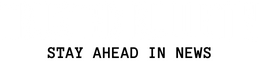The introduction of iOS 16 brought major features to the iPhone, including the ability to enjoy cool widgets on your lock screen. It turns out that the simplest way to get glanceable information about your Apple Watch’s battery percentage on your iPhone is to add the official Batteries widget to your home screen. You can do so by following these steps:
- Unlock your iPhone and decide where you would like the battery widget to appear on the home screen. Alternatively, you can add this in the dedicated widgets section to the far left.
- Tap and hold on an empty space until you see the app icons wiggling.
- Towards the top-left corner of the screen, tap the “+” icon. This will pop open a list of available widgets.
- Scroll down until you see the “Batteries” widget.
- Tap on it and select any one of the three styles. If you own other Apple products, like AirPods, you’ll benefit from choosing the bigger widgets.
- Once you’ve made your selection, tap on “Add Widget.”
You can move the widget to a place on your home screen that you often access. While this widget isn’t interactive, you will see a lightning symbol just above the Apple Watch icon when you dock your device for charging. To remove the widget, tap and hold on to it and select “Remove Widget.”
Denial of responsibility! Trusted Bulletin is an automatic aggregator of the all world’s media. In each content, the hyperlink to the primary source is specified. All trademarks belong to their rightful owners, all materials to their authors. If you are the owner of the content and do not want us to publish your materials, please contact us by email – [email protected]. The content will be deleted within 24 hours.