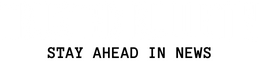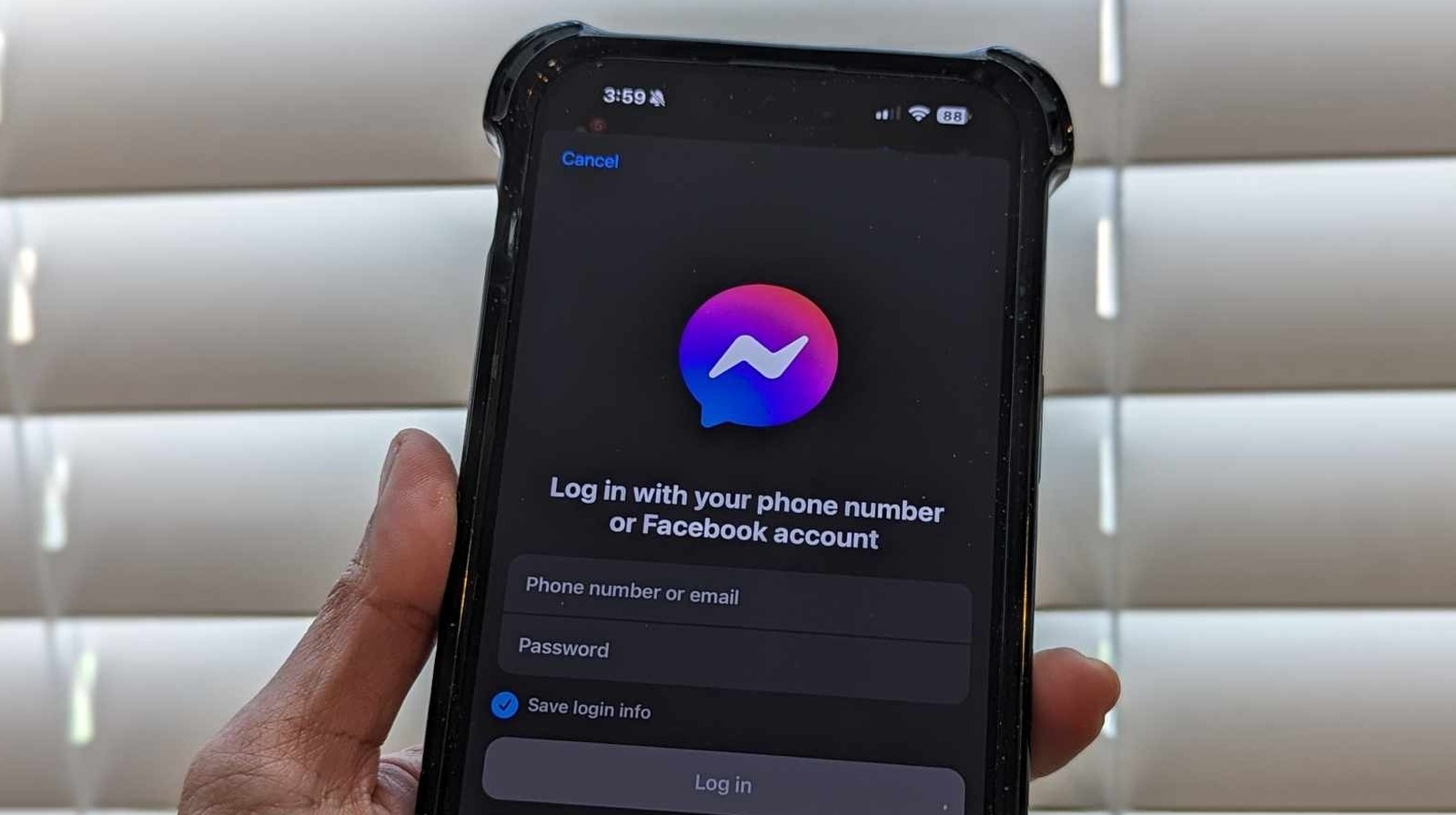To review, add, or remove Facebook profiles from your list of restricted Messenger accounts, here’s what you do on an iPhone, iPad, or Android mobile device:
- Launch the Messenger app and log in if necessary.
- Tap the hamburger icon in the top-left corner of the screen.
- Hit the gear icon.
- Select “Privacy & safety.”
- Under “Who can reach you,” go to “Restricted accounts.”
If you prefer using Facebook on a computer, here’s how to restrict and unrestrict people on Messenger:
- Open a web browser tab and go to facebook.com or messenger.com. Log in if necessary.
- On facebook.com, tap the Messenger icon in the top-right corner of the page and hit the three-dot icon next to Chats.
- On messenger.com, tap your profile photo in the bottom-left corner of the page.
- Select “Restricted accounts.”
At this point, you should see all the people you have barred from contacting you on Messenger. On this screen, you can also tap the Add button and search for people you want to restrict. On a computer, you may need to confirm the action by hitting the Restrict button that appears and then refresh the page so their name shows up on the list.
If you ever want to unrestrict a user, just follow the same steps to get to the “Restricted accounts” page, tap on their name on the list, and hit the Unrestrict button at the bottom of the conversation page. You can also manually search for their first and last name from the main Chats page, but going through Messenger’s settings is more efficient.