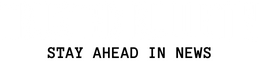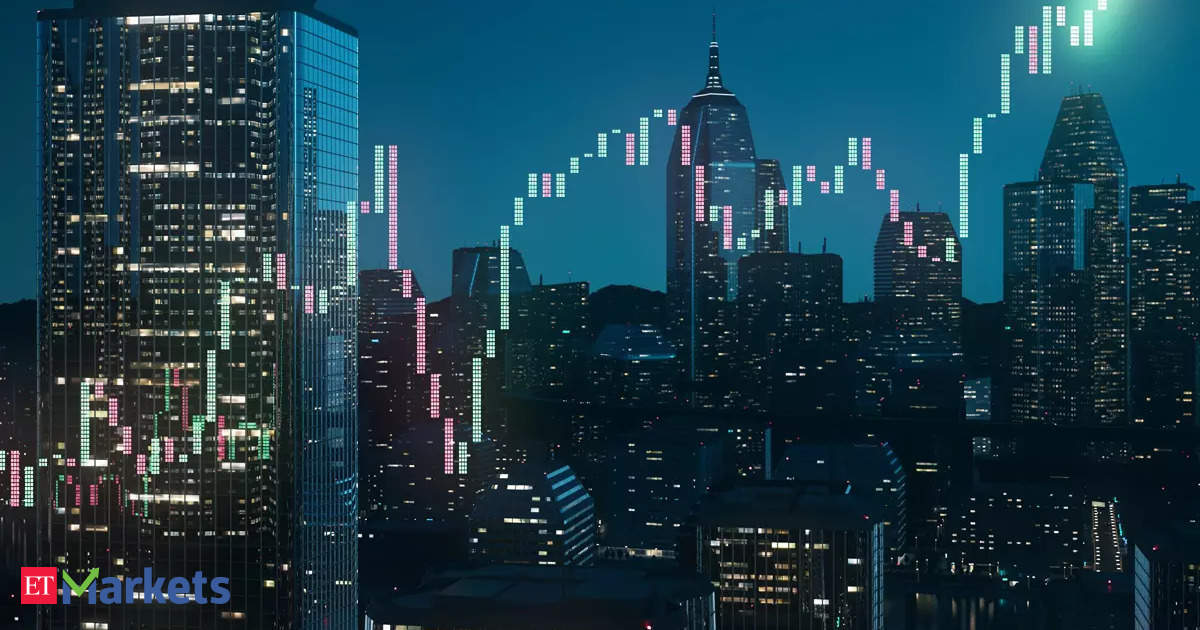iPhones have come a long way since their inception. Users can perform a wide range of tasks to enhance phone calls, from seamlessly recording conversations to using voice isolation features. If you’re looking to employ the tried and true method of forwarding calls, iPhones make it easier than ever with only a few easy-to-follow steps.
Here’s how to enable call forwarding on an iPhone:
- Go to settings and open the “Phone” section.
- Scroll to the “Call” section and hit “Call Forwarding.”
- Switch on “Call Forwarding,” which is off by default.
- The “Forward To” option will open up, which you can click and enter the number you’d like your calls to reroute to.
- Hit the back button and you’re done.
If you run into any issues with call forwarding down the line, there are several tactics you can employ to solve the issue, most involving resetting your system to some extent. You can type *73 in your phone to disable any call options and follow it up by typing in *72 followed by the forwarded phone number to reset it. Additionally, you can turn on and off airplane mode, do a manual force restart, or go into your General settings and perform a network reset.